Rank: Administration
Groups: Administrators, Beta Testers Posts: 3,169  Location: Auburn, GA Thanks: 1067 times
Was thanked: 518 time(s) in 432 post(s)
|
LOGic normally keeps all of its data in one database so that awards tracking, previous QSO lookup, etc. will consider all of your data, contest or otherwise. You do not need to create a new database for contests. However, you will want to create a separate database for other family members, stations you are QSL manager for, etc. This article explains how. Also, check out this video: https://youtu.be/9EYu0rfCM1w Note that this video does not start at the beginning for some reason. Please rewind. This article is rather long, as it assumes the reader is not familiar with general Windows usage and gives a lot of step-by-step instructions. But setting up a new database is actually very easy. There are just four steps. 1. Make a copy of LOGic's main data folder. 2. Create a shortcut icon that will start LOGic and tell it to use the new database. 3. Verifying that you did steps 1 & 2 correctly, and 4. Emptying the new database of QSOs and awards progress info. The whole process should take five minutes or less. I will create a separate database for Fe, N6MRQ in this example. Substitute accordingly. Also, I will assume that you have LOGic installed in its default location. Exit LOGic before beginning.- Create a new database by copying the entire LOGDATA folder from inside LOGic's home folder.
Just copy and paste. In LOGic 9, open the C: drive, then the PROGRAM FILES or PROGRAM FILES X86 folder, then the LOGic folder. (In LOGic 8, open MY COMPUTER, then the C drive, then the LOGIC8 folder). Right-click the LOGDATA folder and select COPY. Then right-click between the icons in the LOGIC window, and select PASTE. You will now have a new folder named COPY OF LOGDATA or LOGDATA - COPY depending on your version of Windows.
Rename the new folder to N6MRQ. Right-click the new folder, and select RENAME. Change the name to N6MRQ.
- Now, you need to create a shortcut that you will click to access the new database you just created. Look for LOGic or LOGic.EXE. (LOGic 8 users look for LOGIC8 or LOGIC8.EXE). It should be in the folder already opened in the previous step. Right-click and select CREATE SHORTCUT. A new shortcut will be created. It will be named LOGIC SHORTCUT or SHORTCUT TO LOGIC or something like that, depending on your version of Windows and the Windows options in effect.
Right-click your new shortcut and select Properties. In the Target field, enter a space followed by
DATA=N6MRQ
at the end of the line.
This photograph illustrates. Add the text underlined in red.
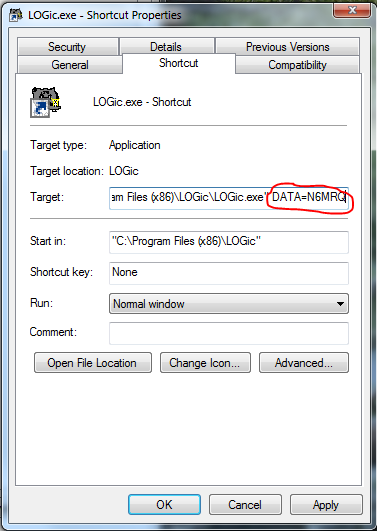
Click OK.
Now, right-click the new shortcut again and select RENAME. Change the name to N6MRQ or LOGic for N6MRQ or whatever you want. Drag your new shortcut onto the desktop.
- Ok, we're almost done. The new database has been created, and we have a means to access it. Double-click the new N6MRQ shortcut. LOGic will run.
It should now be using your new database. Verify that it is. This is very important (but if something does go wrong, you have a backup, right?). Click Tools/Advanced/Path and File Info in LOGic. Note the location of LOG.DBF. It should be using ...\N6MRQ\LOG.DBF. If it is using ...\LOGDATA\LOG.DBF, you did something wrong in the previous two steps. Click SHOW for troubleshooting tips.
- Make sure that your new folder is a copy of LOGDATA, that it is named N6MRQ, and is located in the LOGic install folder. If you made a mistake, you can delete any new folder you created and start over.
- Make sure that the shortcut is correct. Right-click, and select PROPERTIES. Compare the Target field to the photo above.
- If the path to LOG.DBF is correct, we need to clear out the new database, as it still has data from the main log in it.
Go to the Tools menu, and select Misc Util/Zap log.
Go to the Awards menu and select Update awards progress info.
If you will be creating a lot of new databases, you could exit LOGic, copy the N6MRQ folder to a new folder and name it EMPTY, and start with EMPTY the next time. Then you can skip this step.
For more comprehensive info on setting up multiple databases, setting up a database on a network, etc., search LOGic's help for networking and multiple databases.
|
Note: We receive a commission from Amazon when you purchase via this link. It does not affect your cost. Thank you!
|
