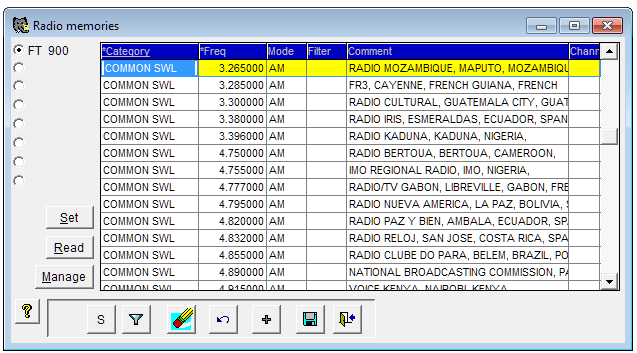LOGic has facilities to import generic data into the log and into the list of valid values. By "generic data", we mean data that you prepare yourself, typically in a spreadsheet program. However, it is fairly easy to import data into any of Logic's tables. For this example, we will do the radio memories, but the concept can be applied to any table.
Before beginning, MAKE A BACKUP. Just copy the whole LOGic install folder, and you are covered.
The first trick is finding the name of the table in LOGic. The tables are located either in the LOGDATA folder or DATA folder, which is typically located in the LOGic install folder. They have a .DBF extension. Looking in the data folder, we see RADIOMEM.DBF. We need to explore the structure of this file to know how to prepare our file for input.
Go to tools/advanced/database commands, and type
USE RADIOMEM
MODIFY STRUCTURE
Hit {Enter} after each command.
This will display the structure of the RADIOMEM table. (Other useful commands are EDIT and BROWSE, which will allow you to view Logic's raw data.)
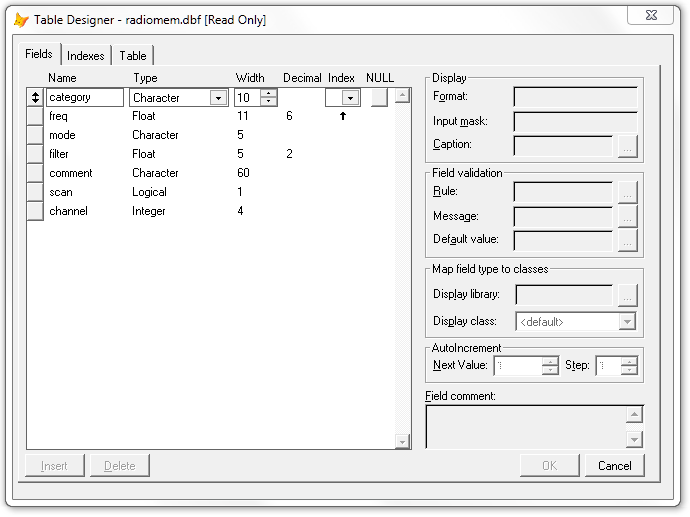
Of particular interest is the first column, which lists the field names in the table. The order is significant. We must prepare our data with columns in the same order. We do not have to have every column that LOGic has. For instance, if we just had some frequencies that we wanted to import into LOGic, and do not care about Mode, Comment, etc., we could have just two columns in oue input file: category and freq. We could have more columns in our input file than LOGic has. The additional input columns would be ignored.
The best tool for preparing your data is a spreadsheet program such as Microsoft Excel or the free LibreOffice suite. Move the columns to be in the same order as LOGic expects. If LOGic has a column that you do not, just insert a blank column. Let's suppose that we have just two columns in our data that we want to import: Freq and Mode. We would have to make our own CATEGORY column, and put FREQ and MODE after it.
Let's do an actual useful import. I found this list of frequently heard SWL stations:
http://support.radioshac...munications/swave-6.htm
The first trick is to get the data into our spreadsheet program so we can clean it up. This turns out to be surprisingly easy to do. I saved the page to disk in Internet Explorer using File/Save As. Choose HTML only, and save the page. Run LibreOffice or Excel, and open the .HTML file you saved. It will look like this:
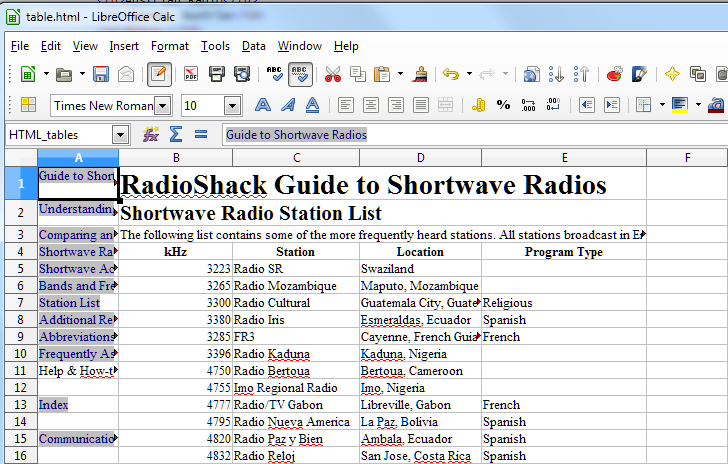
Clean up the data by removing all extraneous columns and rows:
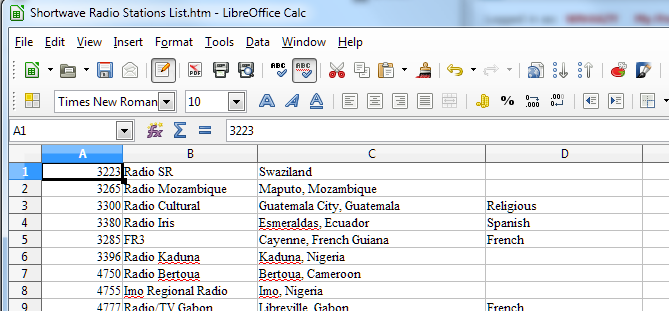
Don't forget the footer rows below the data, not shown here.
Next, we must arrange the columns in the proper order, and make the CATEGORY and MODE columns. Also, note that the Frequency column in in kHz. LOGic needs mHz. Rather than rearrange the existing columns, I inserted several columns to the left of the imported data. I filled the CATEGORY and MODE columns with COMMON SWL and AM respectively. Note the length of 10 characters for the CATEGORY FIELD in the MODIFY STRUCTURE display.
I used a formula to populate the second column with the original frequency column divided by 1000. I left a blank column for Filter. I used the Excel Concatenate function to combine the original Station, Location, and Program Type into one column, which will go into Logic's COMMENT field.
Rather than delete the original data columns, I moved them off to the right where they will be ignored, by inserting blank columns for the rest of Logic's fields (Scan and Channel).

This is not a tutorial on using spreadsheet programs. If you need help with that, there are many resources on the web. Also, download my XLSX file and take a look at it.
Save your work in your spreadsheet program's default format. It contains the formulas and everything you need if you find you need to further massage your data. We will be saving the data in tab-delimited format, which will lose the formulas.
In Libre Office, click File/Save. Select Text (csv) format. I changed the default .csv file extension to .tab. CSV stood for "comma separated values" back in the day, and that is not what we are making. Tab-delimited is much easier to work with. Choose {Tab} for the Field Delimiter, and blank the text delimiter. You may look at your resulting file in NotePad.
Now, we are ready to import the data into LOGic. Go to Tools/Advanced/Database Commands. Type:
USE RADIOMEM
APPEND FROM ? DELIMITED WITH TAB
The ? tells the APPEND command to prompt you for the file name. You could type the filename here. Change FILES OF TYPE to ALL FILES, then select your .TAB file.
Look in the Radio Memories file!